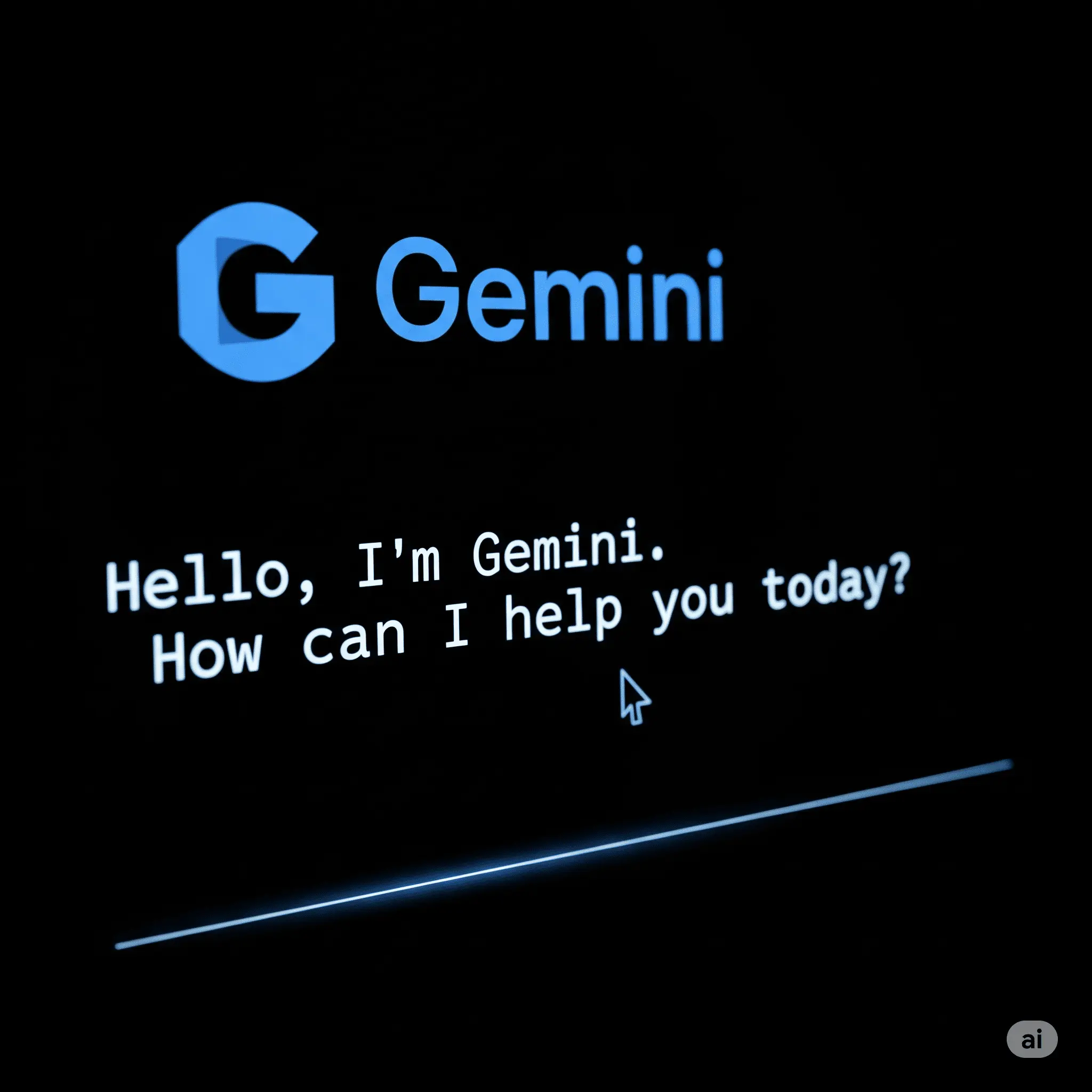"How will I ever read and summarize this whole report?", "I wish I could just get the main points of this research paper..." Sound familiar? If you feel lost in a daily flood of information, I'm about to hand you a powerful weapon. It's called 'Gemini CLI,' a tool that lets you command Google's AI, Gemini, with just a few keystrokes. Are words like 'coding' and 'terminal' already giving you a headache? Don't worry! This guide is designed for people with zero coding experience to get their own AI personal assistant in just 5 minutes and perform the magic of summarizing mountains of documents in a flash. Ready to begin? 🧙♂️
Step 1: Get Your Magic Wand (Install Node.js)
To use the awesome magic of Gemini CLI, you need a magic wand called 'Node.js'. Don't let the name scare you. Just think of it as 'the program that makes Gemini run.' It's a very famous and safe tool used by developers worldwide.
- Go to the official Node.js website.
- Download and install the LTS version you see on the homepage. That's it! Just keep clicking 'Next', and it will handle everything for you.
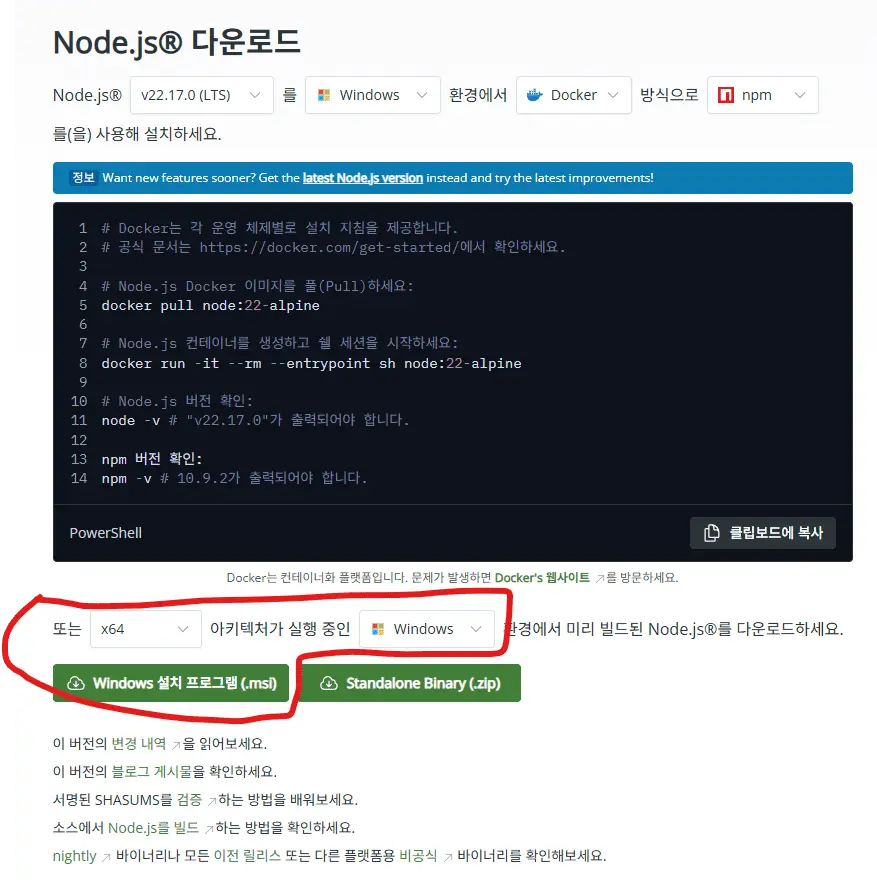
"The most profound technologies are those that disappear. They weave themselves into the fabric of everyday life until they are indistinguishable from it." – Mark Weiser, Father of Ubiquitous Computing
Step 2: Recite the Incantation (Install Gemini CLI)
With your magic wand ready, it's time to recite the actual spell. Open a program on your computer called 'Terminal' or 'PowerShell' and enter just one line of text.
For Windows Users 💻
1. Press the 'Windows key' on your keyboard and search for 'PowerShell'.
2. Right-click on the 'Windows PowerShell' icon and choose 'Run as administrator'.
3. When the blue screen appears, copy and paste the command below and hit Enter!
npm install -g @google/gemini-cliFor Mac Users 🍎
1. Open 'Terminal' from 'Launchpad' or by using 'Spotlight Search (Cmd+Space)'.
2. When the black screen appears, copy and paste the command below and press Enter. If it asks for a password, type your Mac login password. (The password won't show on the screen as you type, but it's working, so don't panic!)
sudo npm install -g @google/gemini-cliIf you see text scrolling by, it means the magic is successfully being installed. Just wait a moment, and you'll be all set!
Step 3: Register as a Wizard (First Run & Login)
You are now qualified to become a true AI wizard. Let's awaken Gemini by casting a new spell in that same terminal window.
geminiAfter entering this command, Gemini will ask you a few questions. Use your keyboard's arrow keys to select 'Log in and start chatting' and press Enter. Like magic, a browser window will open with a Google login screen. Just log in, and you're all set. See? Easy!
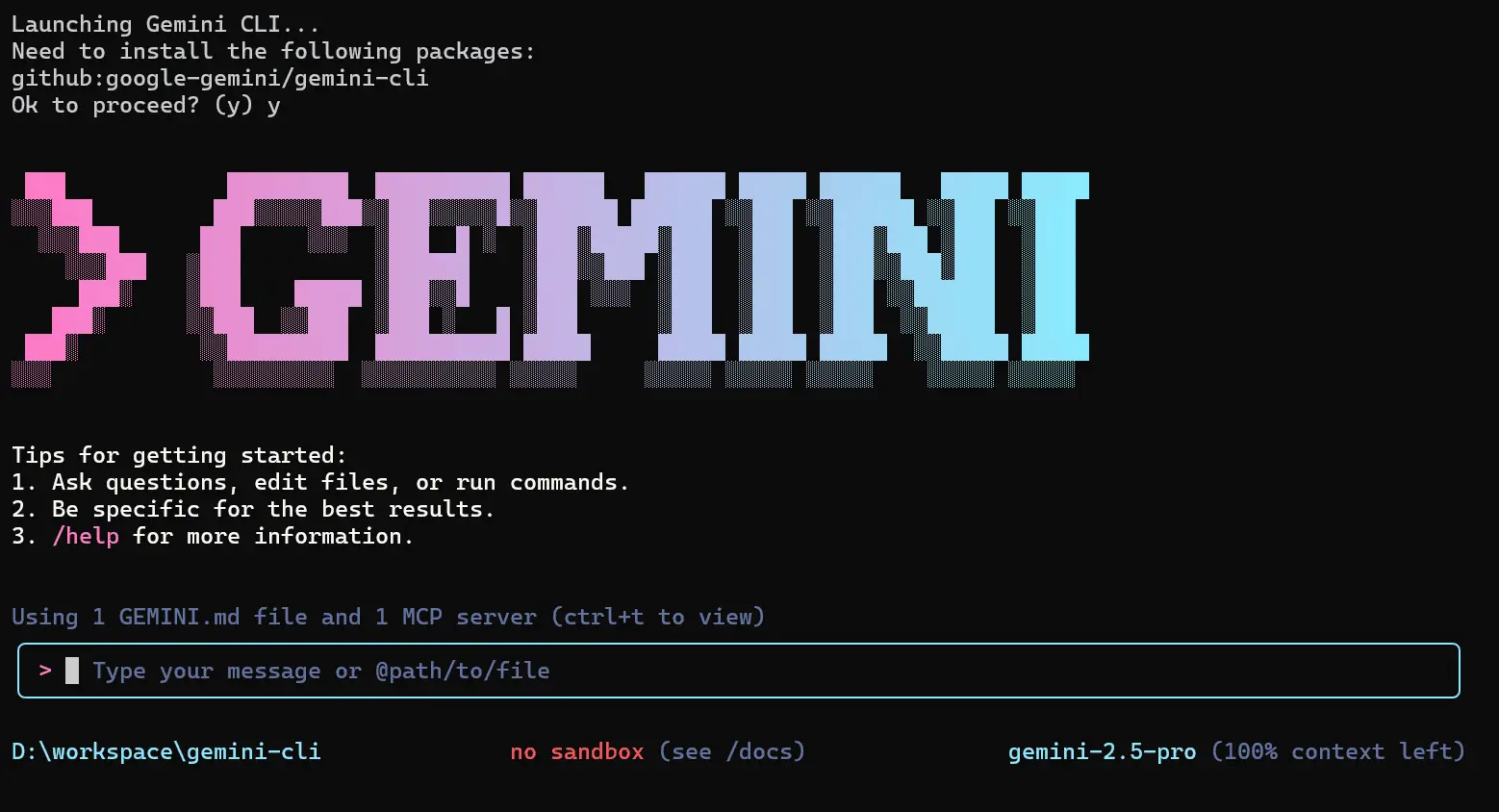
What's an API Key?
While logging in is enough to chat with Gemini, you might need a special 'API Key' to use advanced features like document summarization. You can get one for free. Just go to the Google AI Studio and click the 'Create API key' button. If Gemini asks for it later, just copy and paste this key!
The Grand Finale: Creating a Simple Fairy Tale!
This is the moment you've been waiting for. Simply ask it to write a short fairy tale. Unlike using it in a web browser, Gemini CLI can also create files directly on your computer.
First, type the following into your terminal:
Write an interesting fairy tale in document.txt as you pleaseNext, copy the long text you want to summarize (a news article, report, paper abstract, etc.) using Ctrl+C or Cmd+C, and paste it into the terminal window (right-click or Cmd+V). Finally, type a closing quote `"` and hit Enter...!
Amazingly, after a few seconds of thinking, Gemini will present you with a clean, concise summary of the text you pasted. No more despairing over long documents. Your AI assistant, Gemini, will always be by your side. 😉
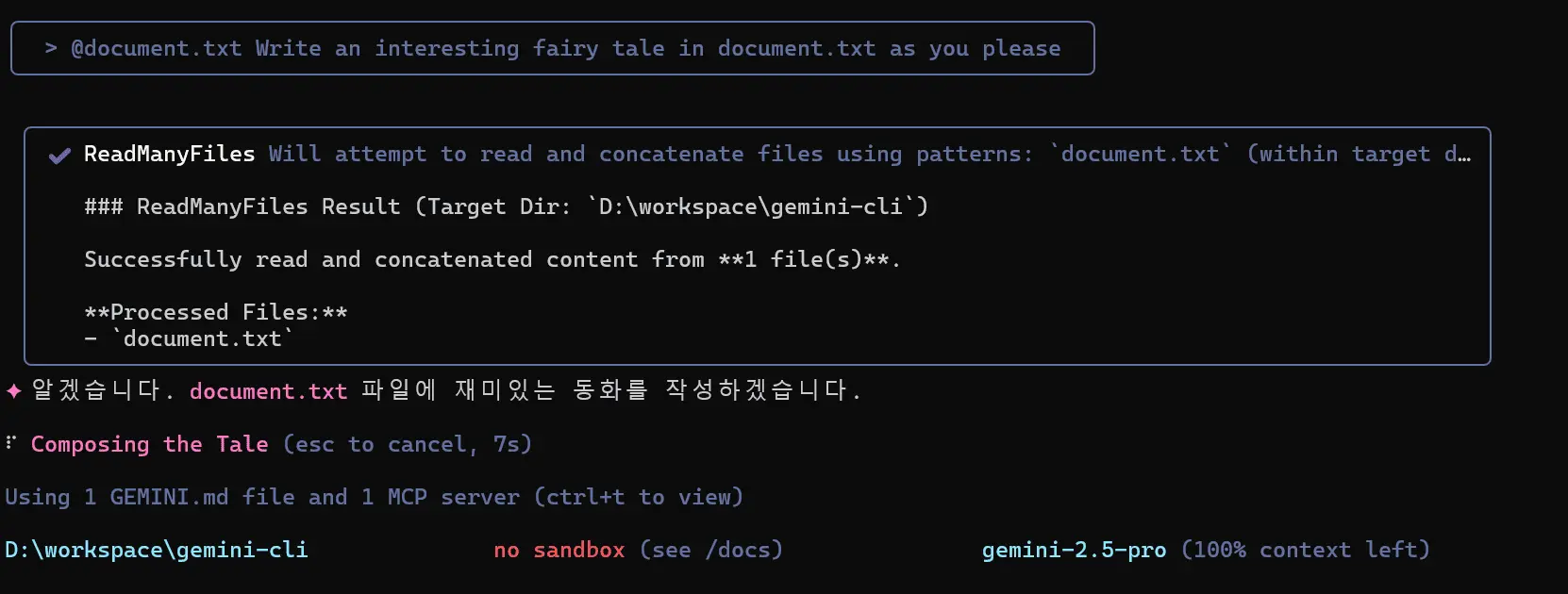
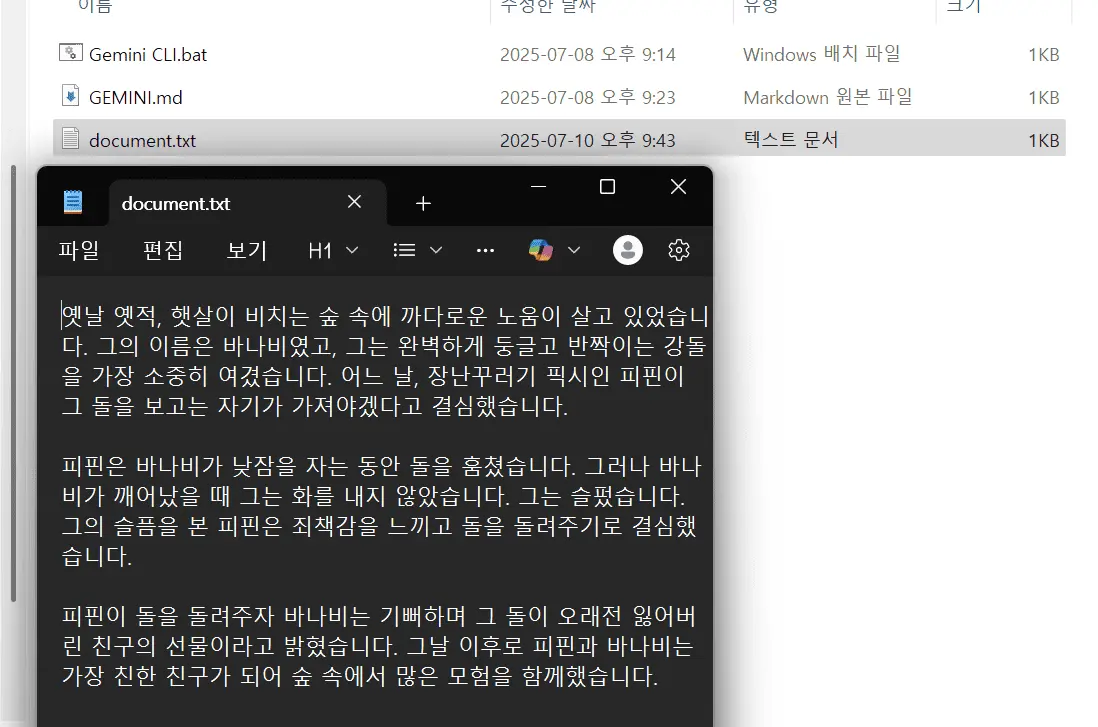
In Conclusion
How was it? Much simpler than you thought, right? I'm confident that this one small skill you learned today will dramatically improve your learning and work efficiency. Gemini CLI is capable of much more than just summarizing; it can translate, brainstorm ideas, draft emails, and so much more. Why not take this opportunity to get a little closer to AI? Your productivity will reach a level you couldn't have imagined before!