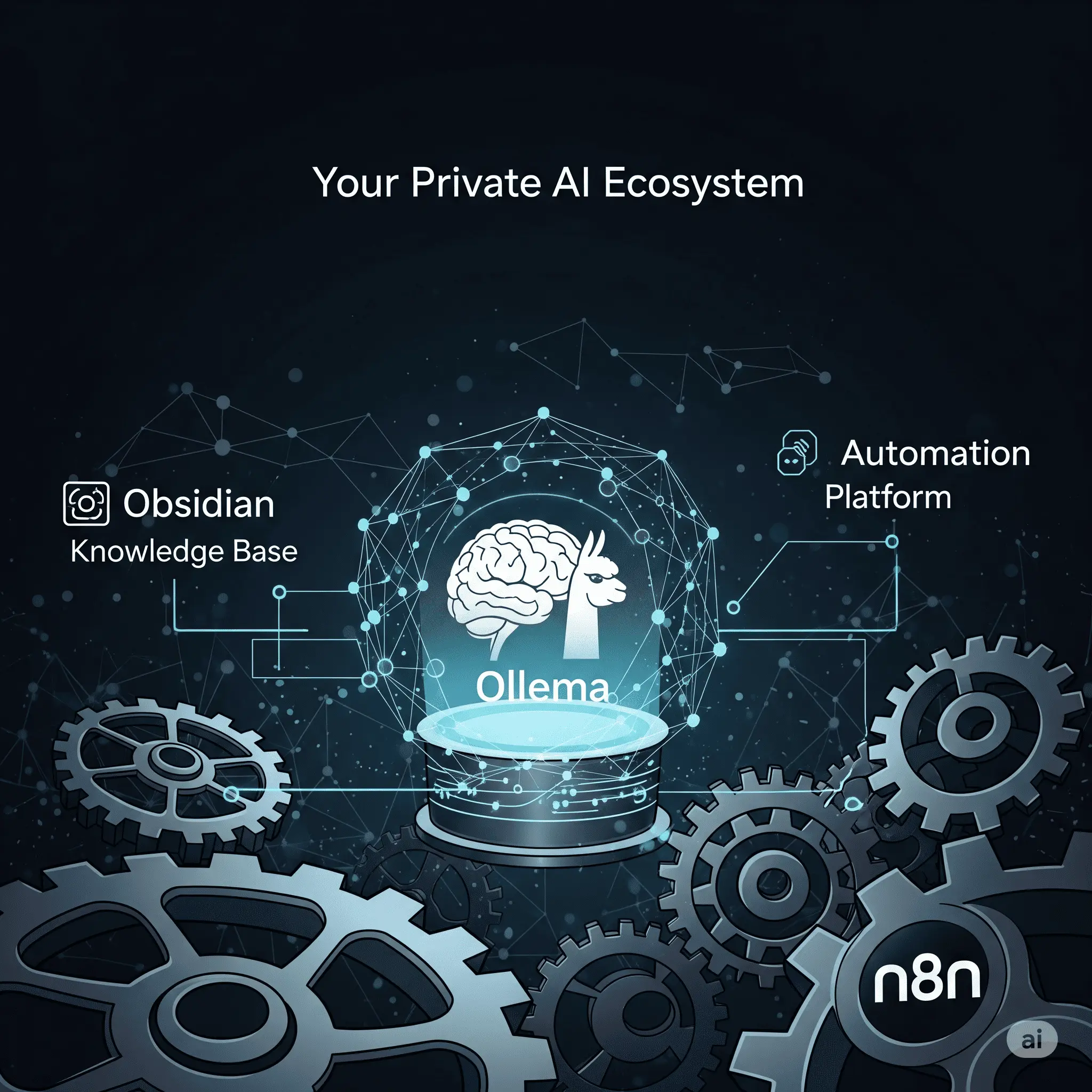Tired of monthly AI subscription fees, nagging data privacy concerns, and cloud AIs that are useless without an internet connection? If you've ever had these thoughts, then this article is the key to your liberation. Today, we embark on a grand journey to build the perfect 'offline personal AI assistant' that works exclusively on your computer, weaving together powerful open-source tools hailed as sacred in the developer community. Coding skills are not a prerequisite. All you need is a bit of curiosity and the will to follow along. Are you ready? 🚀
Why 'Offline AI'? Introducing Our Dream Team
Recent advancements in AI are dazzling, but they mostly rely on cloud-based services. This convenience comes at the cost of data sovereignty, fees, and internet dependency. 'Offline AI' or 'Local AI' is the alternative that breaks these chains. All my data stays on my PC, I can use AI freely without extra costs, and my AI assistant remains by my side even when the internet is down.
To achieve this grand goal, we have summoned three Avengers:
- 🧠 The Heart of AI - Ollama: A magical tool that lets you easily install and manage powerful Large Language Models (LLMs) on your PC.
- 📚 The Brain of AI - Obsidian: More than just a note-taking app, it's a digital brain that connects and structures all your knowledge and thoughts.
- ⚙️ The Nerves of AI - n8n: A hub that turns your automation fantasies into reality by connecting apps and services with just drag-and-drop, no coding required.
"I was hesitant to use cloud AI because of data privacy concerns, but finding Ollama was a game-changer. Now, all my writings and ideas never leave my hard drive." – A user on Reddit's r/selfhosted
Part 1: The Heart of AI - Installing and Taming Ollama Models
First, let's get our AI's heart beating by installing Ollama. It's surprisingly simple, so don't be intimidated!
1.1. Installing Ollama: A 3-Minute Task
Go to the Ollama official website, download the installer for your OS, and run it. Open a terminal (or PowerShell on Windows) and type the command below. If you see the version info, you've succeeded.
ollama --version✨ Pro Tip: If you get a `command not found` error, try closing and reopening your terminal. This usually solves the problem.
1.2. Downloading a Language Model (LLM): Injecting the AI's Soul
It's time to bring the language model, the core of the AI's intelligence, to your PC. We'll use 'Llama 3' 8B (8 billion parameters), one of the most powerful small models available. It boasts a golden balance of performance and efficiency that runs smoothly on most personal computers.
ollama pull llama3:8bOnce downloaded, let's test it. You can start a conversation with the AI using the command below:
ollama run llama3:8b "What is the capital of South Korea? And briefly explain its history."Seeing the answers flow without an internet connection will make you feel like the future has arrived. To end the conversation, type `/bye`.
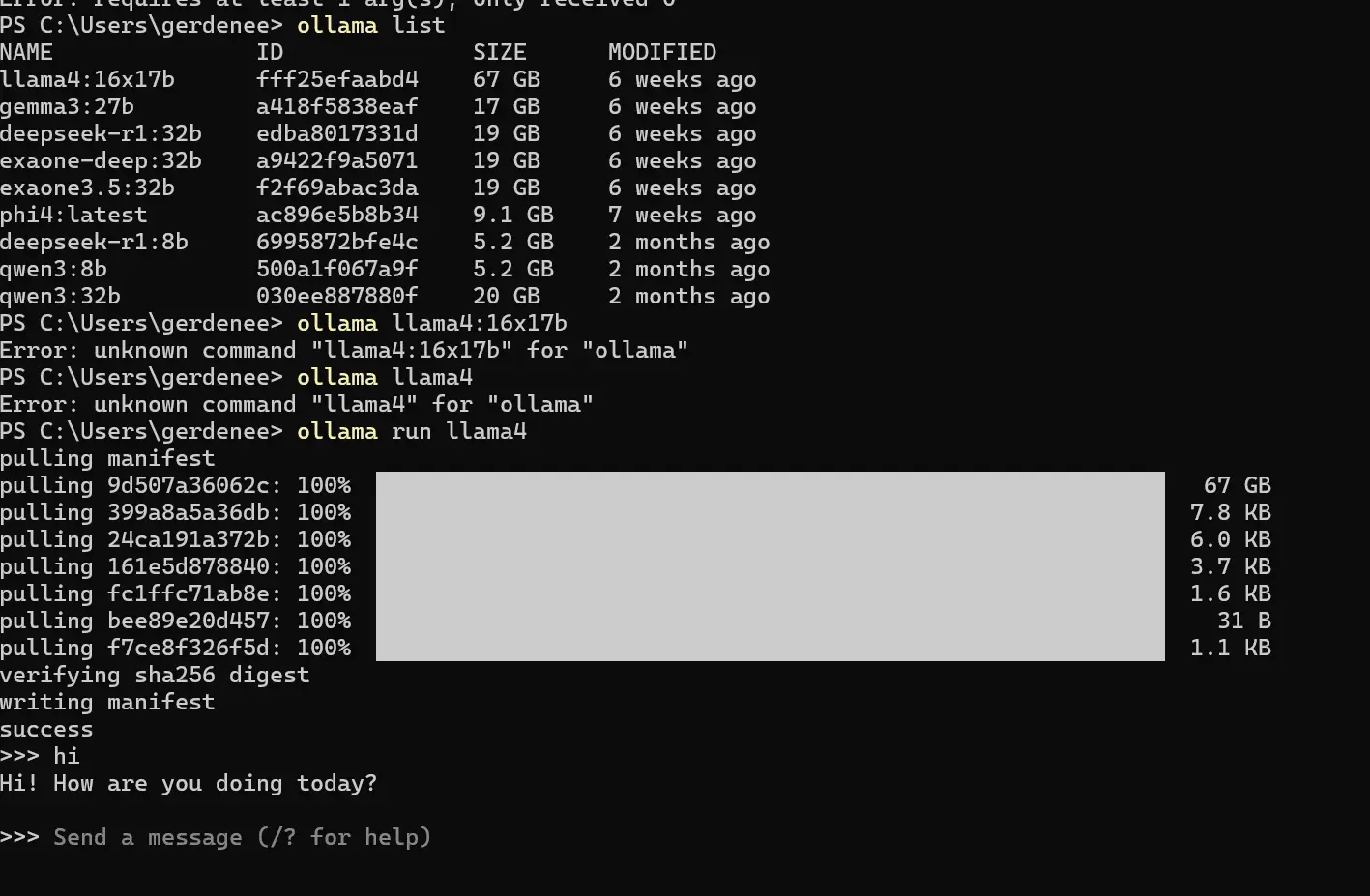
Part 2: The Brain of AI - The Fateful Union of Obsidian and Ollama
Now it's time to connect Obsidian, the brain that will supply our AI with 'your knowledge.' You can make the AI answer questions by referencing the expertise and ideas you've accumulated over the years.
2.1. Installing the Obsidian Community Plugin
If you don't use Obsidian yet, now is the perfect chance to install it. It will become your life-changing note-taking app. After launching Obsidian, go to `Settings > Community plugins`, turn off 'Safe mode', click `Browse`, and search for 'Ollama' to install and enable it.
2.2. Plugin Configuration and Usage
In the Ollama plugin settings, check that the 'Default model' is correctly set to `llama3:8b`. Now you're all set. Open any note, drag to select the part you want to summarize, right-click > Ollama > Summarize. The AI will instantly summarize the content for you!
Core Usage Tip
Open the command palette (Ctrl/Cmd + P) and type 'Ollama' to see more functions. Select 'Generate text from prompt' and type, "Based on the text I just wrote, suggest 5 blog post titles." It will feel like having a creative assistant.
Part 3: The Nerves of AI - Spreading Your Wings with n8n Automation
Finally, the last piece of the puzzle: n8n. n8n is the 'digital glue' that connects different apps. We will use this glue to automate repetitive tasks and build a powerful workflow connecting the outside world with our own AI.
3.1. Installing n8n (Docker is the Way)
Installing n8n with Docker is the most convenient method. Assuming you have Docker installed, create a `docker-compose.yml` file in a suitable folder and paste the content below.
version: '3.7'
services:
n8n:
image: n8nio/n8n
restart: always
ports:
- "5678:5678"
volumes:
- ./n8n_data:/home/node/.n8n
environment:
# Settings for the Docker container to access the host PC's Ollama
- N8N_USE_DEPRECATED_REQUEST_LIB=true
- NODE_TLS_REJECT_UNAUTHORIZED=0
Run `docker-compose up -d` in the terminal, and then access the n8n canvas by navigating to `http://localhost:5678` in your web browser.
3.2. The Ultimate Workflow: Auto-Summarize and Save Web Articles
Now let's build a practical workflow with n8n. **Goal: Monitor the RSS feed of a website of interest, and when a new article is posted, have Ollama summarize it and automatically create a note in Obsidian.**
- Step 1 (Trigger): RSS Feed Read Node - On the n8n canvas, click '+' to add an 'RSS Feed Read' node and enter the RSS URL of the blog you want to subscribe to.
- Step 2 (Action): HTTP Request Node - Add an 'HTTP Request' node next and configure it as follows:
- URL: `http://host.docker.internal:11434/api/generate` (This is the address for the Docker container to access Ollama on the host PC.)
- Body: Paste the JSON code below to request a summary of the RSS feed content from Ollama.
{ "model": "llama3:8b", "prompt": "Please summarize the following article content in three sentences.\n\nTitle: {{ $json.title }}\nContent: {{ $json.contentSnippet }}", "stream": false }
- File Path: Enter your Obsidian Vault path. Example: /Users/username/Documents/Obsidian/Summaries/{{ $json.title }}.md
- Content: Configure the note content as shown below.
# {{ $('RSS Feed Read').item.json.title }}
**Source:** [{{ $('RSS Feed Read').item.json.link }}]({{ $('RSS Feed Read').item.json.link }})
---
## AI Summary
{{ JSON.parse($('HTTP Request').item.json.response).response }}
Now, turn the workflow to 'Active', and your AI assistant will start collecting and organizing new knowledge 24/7!
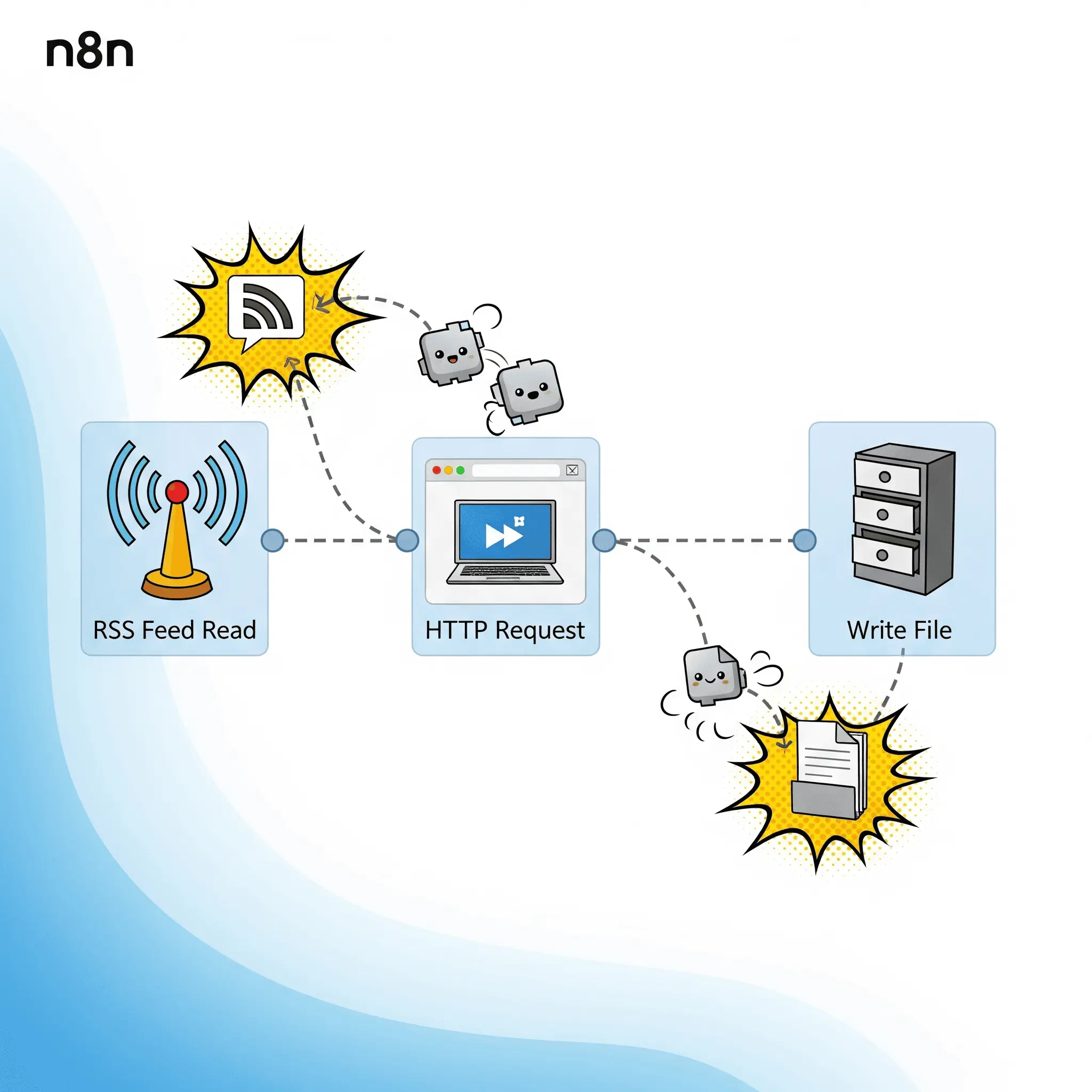
Community Buzz and Infinite Possibilities
The combination of Ollama, Obsidian, and n8n is already a hot topic in international tech communities. Reactions like "Finally free from the clutches of Google and MS" and "I no longer have to worry about API costs to experiment with my ideas" are common. This system is more than just a toy; it symbolizes a movement to reclaim 'digital sovereignty.'
The workflow we built today is just the beginning. Let's stretch our imagination a bit further:
- Personalized Newsletter: Aggregate and summarize new updates from various RSS feeds and YouTube channels, and automatically send a personalized newsletter email every morning.
- Smart Meeting Minutes: Transcribe meeting recordings to text using Whisper (an open-source speech recognition model), have Ollama summarize the result, and automatically generate meeting minute notes.
- AI-Powered Writing Assistant: When you add a specific tag (#draft) to a note in Obsidian, have n8n send the content to Ollama to outline the text or refine the style, and save the result in a new note.
Conclusion: You Are Now the Master of Your AI
Congratulations! Having completed this long journey, you are no longer just a 'user' of AI, but a 'designer' who has engineered and built your own AI system. The system we built together today will be your most loyal assistant, free from subscription fees and data leak worries.
Of course, it might be a bit slower and cruder than the latest cloud AIs from giant corporations. But the fact that it operates with 'my data,' according to 'my rules,' in 'my space' holds a powerful value that outweighs any shortcomings. What you create with this powerful tool is now entirely up to your imagination. Welcome to being the true master of your AI! 😉